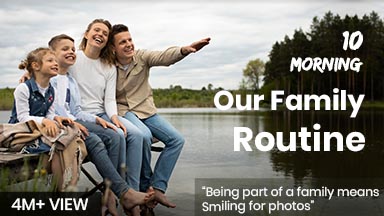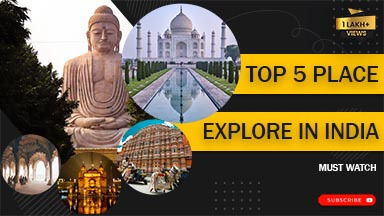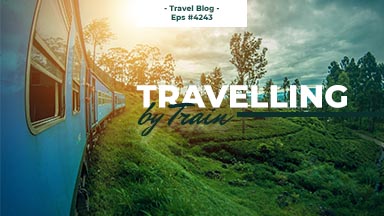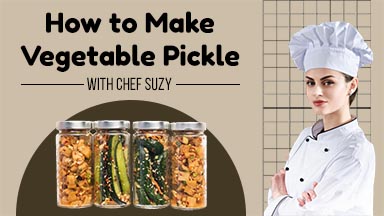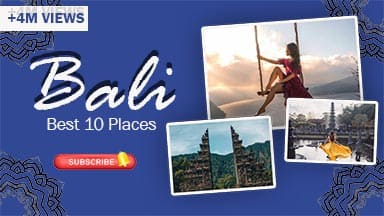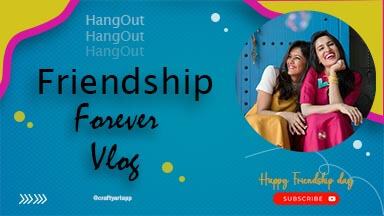In the vast ocean of digital content, YouTube stands as a colossal platform where millions vie for attention. With over a billion hours of post watched daily, creators face an ongoing challenge: how to make their content stand out amidst the flood of uploads. One crucial tool in a creator’s arsenal is the YouTube Thumbnails —a small but mighty image that can determine whether a post gets clicked or ignored.
Understanding the Importance of YouTube Thumbnails
YouTube thumbnails serve as the visual preview of your posts and are crucial in grabbing viewers’ attention. They act as visual hooks, enticing users to click and explore your content amidst a sea of other Post. Research shows that well-designed thumbnails can significantly increase click-through rates (CTR), thereby boosting your post’s visibility and engagement on the platform.
Why Crafty Art?
Crafty Art stands out among thumbnail creation tools for its intuitive interface and robust features tailored for YouTube creators. Whether you’re a beginner or an experienced content producer, Crafty Art offers a streamlined design process with customizable templates and tools that empower you to create thumbnails that stand out.
Step-by-Step Guide: Creating Custom YouTube Thumbnails with Crafty Art
Step 1: Access Crafty Art
- Sign Up/Login: Start by visiting the Crafty Art website and create an account or log in if you already have one.
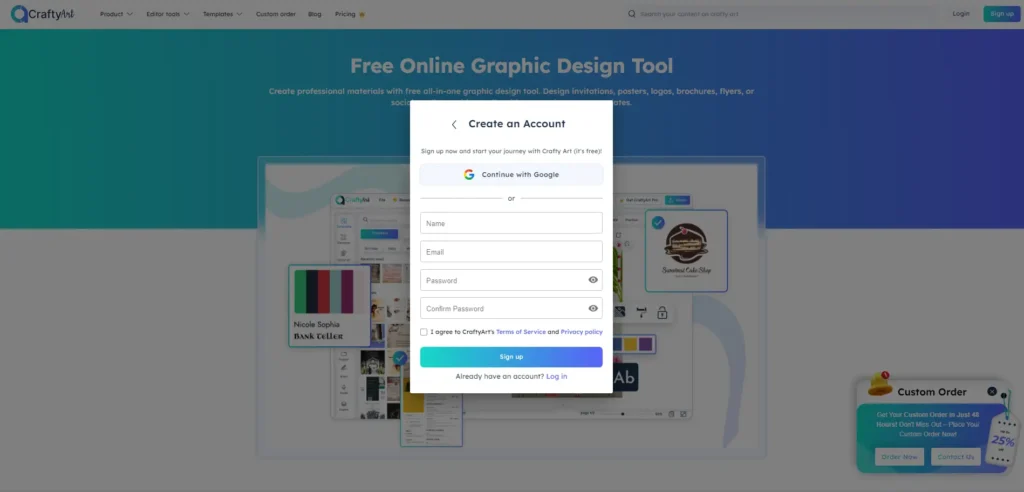
Step 2: Choose Your Youtube Thumbnail
First, select a youtube thumbnail. Some popular options include Crafty Art, Adobe Spark. Each of these tools offers a range of templates and easy-to-use features.
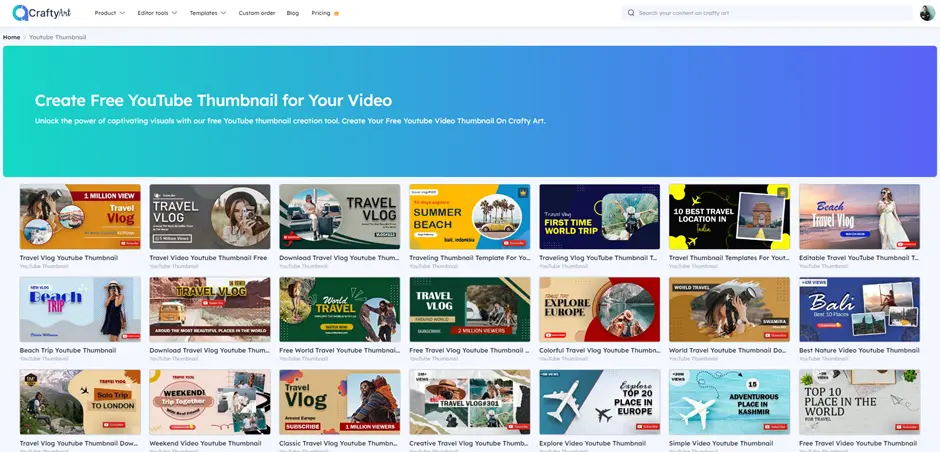
Step 3: Select a Template
Choose Your Design: Once you’ve found a suitable template, click on it to open it in the Crafty Art editor.
Customize Elements: Modify the template to suit your post’s theme and branding. This includes adjusting text, colors, graphics, and backgrounds to create a cohesive and engaging thumbnail.
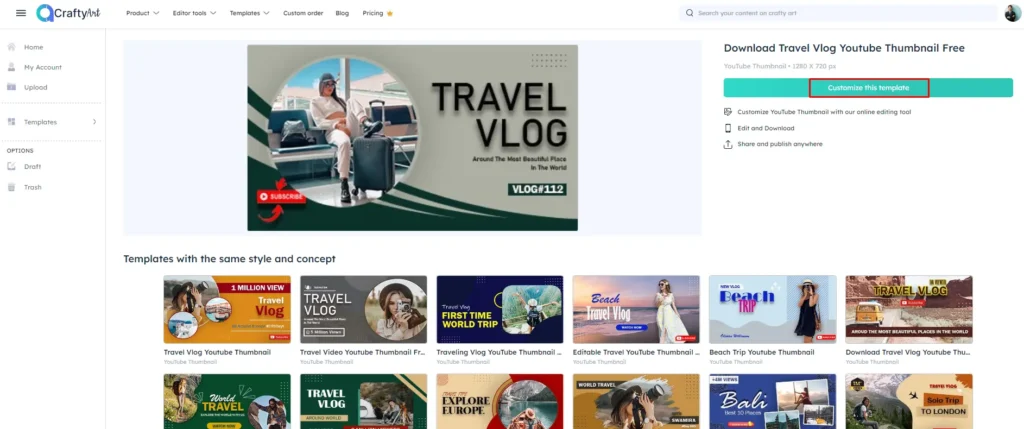
Step 4: Customize Your Thumbnail
Adjust Graphics and Background: Experiment with different graphics and Background options available in Crafty Art’s library. Ensure that the overall design enhances readability and visual appeal, even at smaller thumbnail sizes.
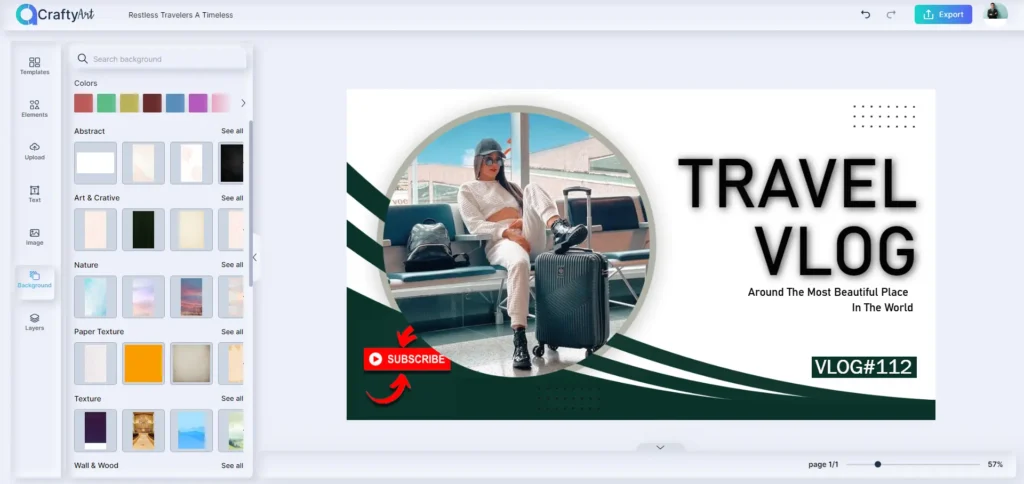
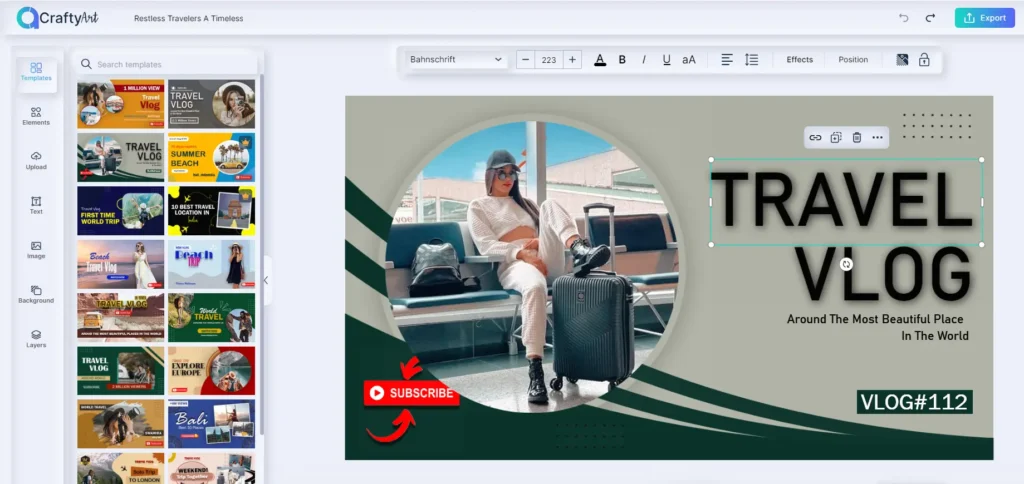
Edit Text: Crafty Art allows you to edit text directly within the editor. Use attention-grabbing titles and concise phrases that highlight the essence of your post. Incorporate your keyword “YouTube thumbnail size” naturally within the text to optimize for search relevance.
Step 5: Download and Save
Review your thumbnails: Once you’re satisfied with the design, take a moment to preview the thumbnails in different sizes. Make sure all text and graphics are clear and readable, even in small thumbnail format.
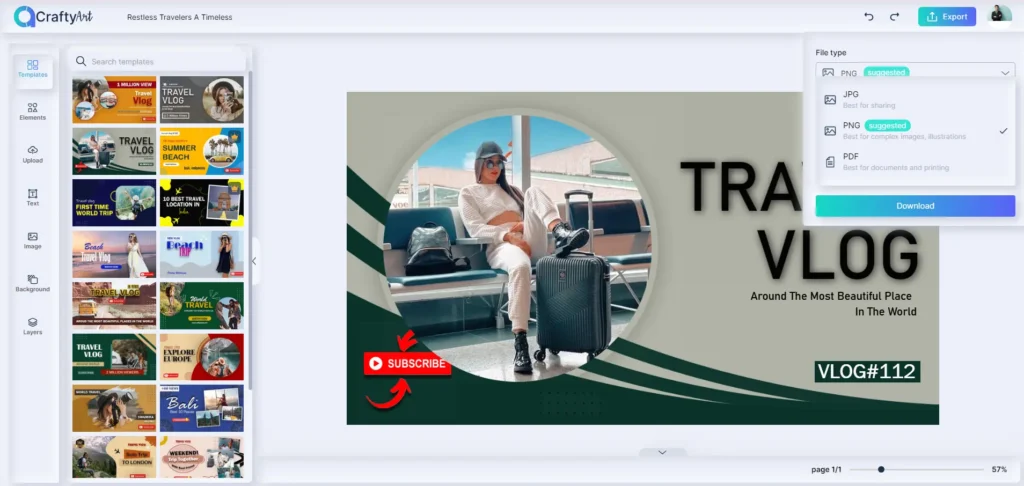
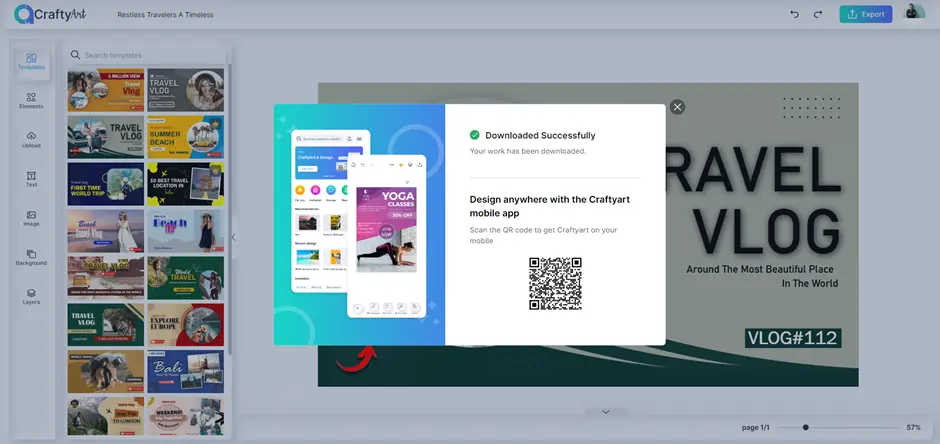
Save Your Work: Save your completed thumbnail design in Crafty Art’s editor. Platforms typically allow you to save your work in a variety of formats (eg, PNG, JPG, PDF).
Enhancing Thumbnail Impact with “YouTube Thumbnail Size”
Using the correct YouTube thumbnail size (1280 x 720 pixels) is crucial for ensuring your thumbnail looks good across all devices. A thumbnail that is too small may appear blurry or pixelated, while one that is too large might not display correctly. The 16:9 aspect ratio recommended by YouTube ensures your thumbnail looks professional and fits perfectly within the platform’s interface.
Additional Tips for Crafting Effective Thumbnails
1. Start with High-Quality Images
Use high-resolution photos to ensure your thumbnail looks professional and clear. High-quality images can captivate viewers and convey the content’s quality.
2. Optimize YouTube Thumbnail Size
The recommended YouTube thumbnail size is 1280 pixels wide by 720 pixels tall with a 16:9 aspect ratio. Ensuring your thumbnail meets these specifications will help it display properly across all devices.
3. Use Compelling Imagery
Choose an image that is relevant and intriguing. Whether it’s a facial expression, a dramatic scene, or a high-energy action shot, the image should pique curiosity and encourage viewers to click.
4. Include Readable Text
Add text to your thumbnail to provide context or highlight key points. Keep it short and impactful, using bold, large fonts that are easy to read even on small screens.
5. Employ Contrasting Colors
Use colors that stand out from each other to draw attention to your thumbnail. Bright colors and high contrast between the text and background can make your thumbnail more eye-catching.
6. Incorporate Branding
Include your logo or consistent branding elements to reinforce your brand identity. This can help viewers easily recognize your content and build loyalty over time.
7. Keep It Simple
Avoid cluttering your thumbnail with too many elements. A clean, straightforward design often communicates your message more effectively and is easier for viewers to understand quickly.
8. Focus on Faces
Human faces, particularly with expressive emotions, tend to attract more attention. If applicable, use close-up shots of people to create a connection with potential viewers.
9. Use a Consistent Style
Develop a consistent style for your thumbnails, including similar fonts, colors, and layouts. This consistency helps with brand recognition and makes your channel look professional.
10. Test and Analyze
Try out various thumbnail designs to determine which work best. Use YouTube Analytics to track CTR and other engagement metrics, and refine your strategy based on the data.
Conclusion:
Crafty Art makes the process of creating custom YouTube thumbnails easy and efficient. By following the step-by-step guide provided in this blog, you can leverage Crafty Art’s intuitive tools to design thumbnails that enhance your posts appeal and increase viewer engagement. Remember to always use the correct YouTube thumbnail size of 1280 x 720 pixels to ensure your thumbnails look their best.
In the competitive world of YouTube, a well-designed thumbnail can be the key to standing out and attracting more viewers. Whether you’re a novice looking to improve your channel’s visual appeal or an experienced creator seeking to optimize engagement, Crafty Art provides the tools and support needed to create compelling YouTube thumbnails. Start designing today and unlock the potential of your post content with Crafty Art’s innovative approach to thumbnail creation.